Warehouse Configuration in Briskport: Step-by-Step Guide
With your warehouse set up and ready, the next step is to integrate it with the Briskport platform, ensuring seamless data flow from your Crisp chats. This guide provides a comprehensive walkthrough for the configuration process within Briskport.
Prerequisites
Before diving in, ensure you have:
- Completed Step 2: Configuring Your Warehouse.
- The connection details of your database, including the host, port, database name, username, and password.
- An active Briskport account.
Step-by-Step Instructions
1. Access Warehouse Settings in Briskport
Navigate to Briskport's platform URL and log in to your account.
In your dashboard, locate and click on the Warehouse tab for warehouse settings.
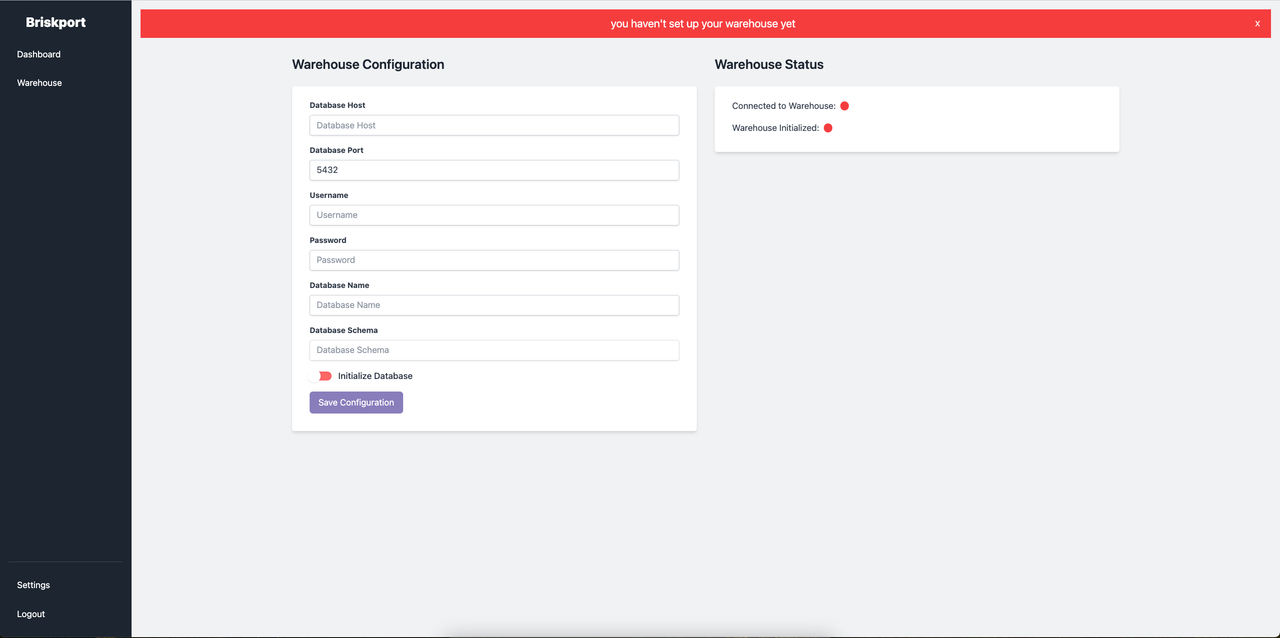
2. Enter Database Connection Details
In the Database Settings section, input the necessary connection details:
- Host: Your database's host URL.
- Port: The port number for your database connection.
- Database Name: The name of your database.
- Username: The user you created (
briskport_user). - Password: The password associated with
briskport_user. - Database Schema: The schema to which
briskport_userhas access.
3. Save Configuration
- After successfully testing the connection, click the Save button to finalize your warehouse configuration in Briskport.
4. Verify Data Flow
- To ensure everything works perfectly, initiate a chat on your Crisp platform.
- Check your warehouse to confirm the reception of this chat data. If successful, Briskport has correctly integrated with your warehouse.
Tip: Set up regular monitoring to keep an eye on the data flow between Briskport and your warehouse. This practice helps in identifying and addressing any potential issues promptly.
Congratulations! Your warehouse is now fully integrated with Briskport, ensuring a seamless transition of chat data for better analytics and insights. If you encounter any challenges or have additional questions, reach out to our dedicated support team for further guidance.
Ready for more? Dive into our advanced features and optimize your Briskport experience further.
 Briskport docs
Briskport docs